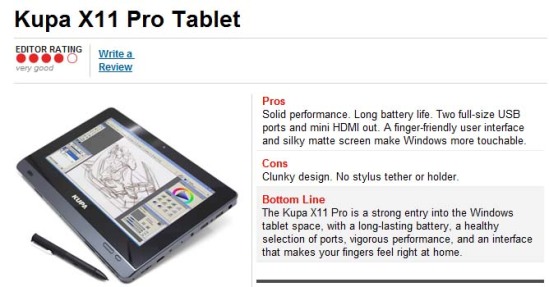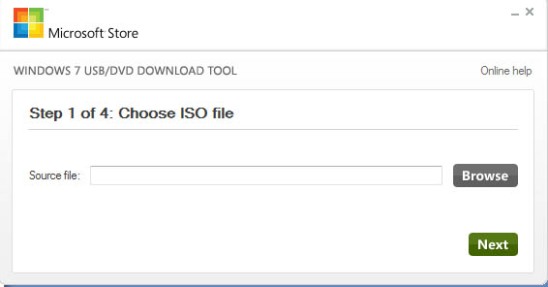A review done by PC Revue of Slovakia on Kupa X11 running Windows in both printed version and online. Please click on the below picture to go to the review article:
Tag Archives: X11
Kupa X11 – Folio Case
Announcing the long waited Kupa X11 Folio Case available immediately at Kupa Webstore
The X11 Case is designed to
- Provide Protection to your X11 while expose screen and all the buttons and ports
- Can be use as a stand
- A place to keep X11 stylus
- Make it easier for user to hold X11 using one hand

Kupa X11 Folio Case

X11 Folio Case Stand
Order yours today!
Simple and Touch Optimized WIndows 7 theme for X11 (works on most tablets as well)
Many of our customers like our simple yet effective theme for X11. They especially like the enlarged scroll bar, fonts and menu. Some decided to modify it further and then have problem returning to how it looks originally. This theme is very lightweight at only 100KB and will work on any Windows 7 device. So even if you don’t have a X11, or if even a tablet but wants a larger scroll bar and other easier to click updates, you can use this them pack.
Installation
1) Download above theme pack
2) Double Click on the theme pack to install
In Windows’s Personalization options, you will see

Kupa Windows Theme
Kupa X11 with Windows 8 Preview – Review by Liliputing
Brad at Liliputing.com has done a very detailed review of X11 running Windows 8 Preview with a video.
You can read the review in more detail by click on the picture below and it will take you to Liliputing review.
We want to first compliment Brad on the most comprehensive review of any x86 based tablet computer running Windows 8 preview up to date.
Good jobs, Brad.
Regarding the comments on slow performance in Windows 8 preview, especially when using graphically intensive application, we agree that the user experience should be faster and smoother even though Windows 8 preview is still in beta. We believe that while Intel Oaktrail processor may not be the super speedster like Intel i5/i7, it is still packs enough processing power to run most Apps smoothly. We will continue to optimize X11 for Windows 8 and provide driver support (especially for the graphic card) for Windows 8 on hardware side and look to Microsoft to round up the rough edges exist in the Windows 8 Preview edition.
For Kupa X11’s performance running Windows 7, you can find PC Magazine review on it here
X11 Special – free protective film for all X11 order.
Back again by popular demand, Kupa America is offering complimentary protective film for all X11 purchased through the Kupa web store from now to April 15th.
Kupa Web Store

X11 with protective film
X11′s protective film not only protects the screen from scratches, it also reduces glare, limits fingerprint marks, and very importantly, adds a little bit of resistance to stylus tip to further enhance writing feel. Not only will we be giving them away with your X11, we will install it for you to save you hassle.
In addition, free shipping on all X11′s purchased on the Kupa’s Web Store. So what are you waiting for?
Kupa X11 – PC Magazine Review
Kupa X11 earned 4 out of 5 start from leading authority on Personal Computing, the PC Magazine.
PCMag.com:
“The Kupa X11 Pro is a strong entry into the Windows tablet space, with a long-lasting battery, a healthy selection of ports, vigorous performance, and an interface that makes your fingers feel right at home.”
We especially want to dedicate this part of review to our engineers who worked tirelessly to optimize X11’s performance. This one is for you and for our loyal customers:
” But even though the hardware inside is the same, the performance is not. In the processor test CineBench, the Kupa X11 Pro scored 0.26 point, leaving the Q550 and the CL900 (both scored 0.19) in the dust.”
Kupa X11 – Windows 8 – Fingerprint Scanner Driver
After several days of testing, we have successfully installed the driver for X11’s built-in fingerprint scanner in Windows 8.
1)
Turn on .Net 3.5 support
follow the steps here:
http://blog.kupaworld.com/2012/03/12/x11-windows-8-adding-net-3-5-support-for-your-system/
2)
Downloand the latest fingerprint driver at
http://kupaworld.com/en/home/download
3)
Install the driver using the “Windows 7” Compatibility mode
right click on the driver installation file and click on property and you will see something like this:

Compatibility Mode
Check “Run this program in compatibility mode for” and select Windows 7
4) Install the driver, reboot and set it up.
The driver is still not fully ready for Windows 8 yet and you can’t use it to login at Windows login, but still useful for other purpose.
We will update our users as soon as we have new drivers for any of X11 components.
X11 Windows 8 – Adding .Net 3.5 Support for your System
Many Windows applications requires .Net 3.5 yet it is not pre-installed on Windows 8 Preview.
Microsoft has published an article to help user enabling .Net 3.5 support in Windows 8
The .NET Compact Framework version 3.5 expands support for distributed mobile applications by including the Windows Communication Foundation (WCF) technology. It also adds new language features such as LINQ, new APIs based on community feedback, and improves debugging with updated diagnostic tools and features.
Windows 8 Preview on X11: Installation Instructions
Now the Windows 8 Consumer has been out for almost a week now, there are plenty instructions on web on installing Windows 8 preview on your device. We will focus this article on installing Windows 8 for X11.
what you will need:
– an USB drive with 4GB or greater capacity
– an USB keyboard
– have your power adapter handy and connect your X11 throughout the installation process
1) Download the Windows 8 consumer preview:
Please select 32 Bit for version for X11.
Product Key: DNJXJ-7XBW8-2378T-X22TX-BKG7J
2) Download Windows 7 USB/DVD Tool from Microsoft Store.
3) Create a bootable USB drive using the Win7 USB/DVD Tool
While burning an iso file from step 1 into a DVD will work, it is a lot faster and simpler using an USB drive.
Follow the online screen instructions of Windows 7 USB/DVD tool. You will need an USB drive larger than 4GB
4) Prepare drivers for Windows 8
You will need:
Wi-Fi + Bluetooth Driver as well as a Win8 Wi-Fi Driver
and finally a
3G Driver (if you have Pro or Lux)
5) Boot into Windows 8 installation
Turn off the X11 and connect the power adapter, USB keyboard, and USB drive created in Step (3)
Then Reboot X11 & Enter X11 Bio by pressing F12 key on the keyboard to enter boot device selection
Select the USB drive (usually the second one, below the SSD drive option)
6) Windows 8 Installation
Good news is that X11 touch control works right out of box at Windows 8 installation so you don’t need to use a mouse.
You can follow the onscreen instruction, we recommend using customized installation (not the upgrade option) and delete the main Windows 7 partition before installing over it.
If you find problems installation to a particular partition, delete it first, reboot, follow Step 5 and then 6 to resume Installation
7) After Windows 8 Installation, you will need drivers,
We recommend you installs drivers downloaded in Step (4), in following order:
Chipset driver,
Graphic Driver
Wi-Fi + Bluetooth (Please see more detail installation instruction here)
Sound
3G (if you have Pro or Lux)
We recommend that the user runs all installation in Windows 7 compatibility mode
X11 – Graphic Driver Update
The latest X11 GMA 600 graphic adapter update is now available.
Windows 8 preview users are recommended to update to the latest version as some users report better performance in Apps.